I can't retrieve any property data at all. Please help!
Please call DataMaster Customer Support at 801-657-5769.
I'm getting a Token Error when trying to launch DataMaster. How do I fix this?
Make sure that the time and date reflects your current location and time.
Set the time to "Auto Adjust" as well as the correct time zone.
Once that has been set, launch DataMaster again.
I can't update DataMaster. Help!
First, check to see if Malwarebytes is running in the lower right corner of your screen (a big blue M). If it is, right click on it and select "Quit Malwarebytes." Run DataMaster again and do the update.
You can turn it back on again. Check your antivirus program(s) as well to add DataMaster as an exception if the update is still having issues.
The export file is not going to DataMaster like before, it is opening in Excel or Notepad.
- Locate the export file in the downloads folder (most common), right click the file and select Properties at the bottom.
- Select "Change" in the window that pops up after clicking "Properties."
- Select DataMaster as the opening program. (You might have to browse for it. In Classic: Go to>C Drive or This PC>Program Files X86 folder>Market Data Service folder>DataMaster folder>DataMaster.exe file, hit OK, then APPLY and OK. In DataMaster Pro, do the same as above only instead of the Market Data Service folder, choose the DataMaster folder.)
- Close DataMaster and do the export selecting "Open" when prompted. DataMaster should launch and then give the option of where to send it in DM.
How do I load properties for determining site value?
Our Plat Maps service can help with site size and dimensions, but it is not automated. You can access plat maps with the service. For more information go to: https://www.datamasterusa.com/plat-maps/.
How is Physical Depreciation calculated?
Physical deterioration is the loss in value from all causes of age and action of the elements. It is caused by a number of sources — wear and tear, disintegration, decay or rot, or physical damage by the elements.
The wear and tear from these various elements on a building accounts for the physical deterioration affecting that building. For example, walking on carpeting eventually wears it out. Heating and cooling systems eventually wear out too. Sometimes naturally occurring elements, such as ultraviolet sunlight, wind, and water wear on a property. Storms, extreme temperatures, earthquakes, termites, carpenter ants, and floods all work in varying degrees to affect properties physically. Fire, explosion, vandalism, and neglect also have a detrimental physical effect upon properties.
Property components that exhibit curable physical deterioration can be repaired or replaced economically. This includes deferred maintenance and easily repairable items. Deferred maintenance refers to items that are in need of repair due to lack of upkeep. Items such as roof repair or replacement, painting, building maintenance, floor covering replacement, and forced air heater replacement are items that are typical examples of curable physical deterioration.
Physical items that are incurable cannot be replaced or repaired economically. Incurable physical deterioration typically occurs with structural components that are expected to last for the life of the entire building. Structural components such as foundations, framework, walls, masonry, and ductwork usually are considered incurable. When incurable physical deterioration is evident, it may make more sense from an economic standpoint to tear down the building rather than to try to repair it.
Appraisers classify physical deterioration of components based on economic considerations. Since structural components rarely depreciate at similar rates, appraisers classify them on the length of time they are expected to last — either as short-lived or long-lived. Short-lived items are components that are expected to be replaced during the improvement’s economic life. Long-lived items are components of the improvement that are expected to last as long as the building itself. Paint, floor coverings, and fixtures are examples of short-lived items, whereas the building foundation is an example of a long-lived component.
What quality ratings should I use?
DataMaster gives you the resources to help you make those decisions as part of your appraisal process. See the video: “DataMaster Pro – Photos” for more information.
I don’t like the order that my comps are in the sales grid. Can I change that in DataMaster?
At the top of each comparable, the comps are numbered: Comp 1, Comp 2, etc.
- Click on the dropdown arrow. A list of the number of comps in DataMaster will appear.
- Choose where you want the comp to appear.
CompTracker will alert you to any comps that you’ve used before.
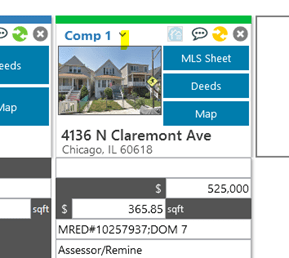
Why isn’t DataMaster loading in the data to the REO Addenda that I want?
Go to the Comparables tab, click the Addenda tab at the top, select Real Estate Owned (REO).

I’m trying to load in rentals but they’re not going in or only partially filling out.
Go to the Comparables tab, click the Addenda tab at the top, select the 1007 Single Family Comparable.
My comps are not going into the sales grid but the market analysis and/or cost data went in just fine.
Make sure that you have comparables loaded into DataMaster.
In Review and Send, you can check the boxes to include the comparables.
I don’t like how DataMaster is loading data into my sales grid.
Please call customer service at 801.657.5769.
How do I add more comps to a report that already has comps in it?
- Go to the MLS.
- Find the new comps that you want to add.
- Click the Add Property button.
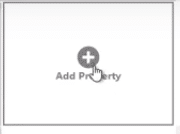
- Type in the MLS number of the new property that you want to add.
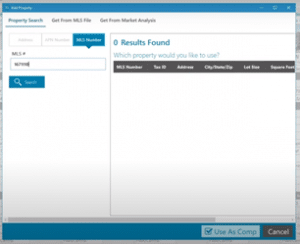
- Click Search. The new comparable will be added to the screen.
- Make any necessary edits on the comparables screen and save them.
- Add the new comparable to the report. Depending on the form vendor that you have, you might have to add a new comparables page. If you do, then deselect all of the checked comparables, and select the new comps that you just added.
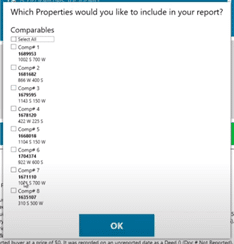
- Click OK. DataMaster will tell you how many properties it is moving in to your report.
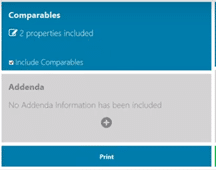
- Uncheck the box for in Competing Market (1004 MC) that says “Include 1004 MC” and uncheck the box under Subject that says “Include Subject.”
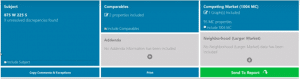
- Click "Send to Report." It will take a moment to create the wizard to merge everything new into the existing report. Keep everything in the report.
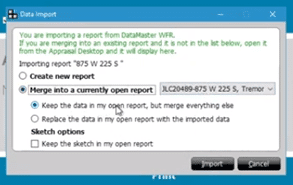
- Open the report up.
- Clean up your new additions and review.
Note: you can bring in the ownership history for the new comps into your remarks.
Select the history and add it into your Comments Addendum.
For more information go to the video “DataMaster Pro: Adding Additional Comps” at: https://www.youtube.com/watch?v=Cfrf852hpfM
Where does all of the data go? What about my workfile?
In Classic, the data is stored in an export file on your computer. In Pro, the data is stored in an export file on your computer and in a DataMaster workfile with extension .DMA.
How does “pay per use” pricing work? Are you charging me for loading data into the same report?
Our pay per use option costs $30 minimum each month. The $30 pays for the first 5 Send-to-Reports you do each month. After the first 5, each report is $6. Ensure that you are not doubled charged by making sure to use the same file number or subject house number if you are using Classic DM. In Pro, open up the file you need to revise or add to; you won't be double charged.
If you do more than 15 reports per month, the unlimited subscription will be more cost effective.
How does the unlimited subscription work?
The unlimited subscription is an individual license subscription that allows you to use DataMaster on as many assignments you want per month.
How do I update, change, or cancel my DataMaster subscription?
Please call us at 801.657.5769.
I’m getting a message that my subscription expired but I paid.
Please call customer support at 801.657.5769.
How can I change my password?
- Click the "My Account" button at datamasterusa.com.
- "Forgot Password" will show towards the bottom of the right hand side.
- Click to change your password!
How do I get all of the info from DataMaster into my report?
Once you have all your information in DataMaster, click on the green Review and Send tab and follow the instructions.
How do I get my data from the MLS to DataMaster?
The three ways to get your information into DataMaster are:
- Export the information from the MLS via an export and open in DataMaster
- Manually type in the MLS, APN, or address into DataMaster and it will find the property for you.
- Click the button within DataMaster to connect directly with your MLS.
How to clear subject, comps, MC, and neighborhood data?
Click on the Clear Properties line underneath the upper-left menu (the "hamburger" menu) next to house icon.
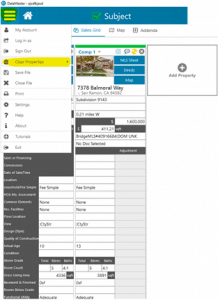
How do I view, select, and add graphs into the report?
- Upload your MC into your report.
- Select the graph by clicking on the Graphs tab at the top underneath the Market Analysis tab.
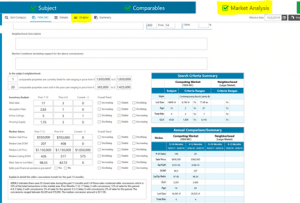
- Select "include in report."
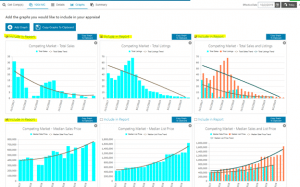
Where do I change the priority of the data source?
- Right click on any field to change where the data is coming from.
- Click on Priority or Alt P.
- This window appears. Choose where you want the data to come from and move it to the top.
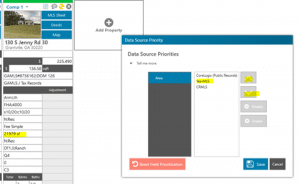
What pictures are displayed in DataMaster and how do I change the quality of construction and condition?
Double click on the photo to see all of the MLS photos. You can view the pictures in DataMaster without leaving the platform!
You can easily change or add the quality of construction and condition for each comparable on the photos page!
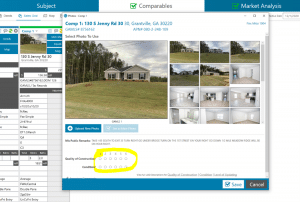
How do the MLS sheets and Deeds print functions on the Review and Send pages work?
The MLS Sheets and Deeds can be saved as PDFs or printed from DataMaster.
Saving the MLS Sheets and Deeds to PDF allows you to add it to an external workfile or appraisal file for that specific report.
How do I use the Summary in the MC and the Neighborhood?
The summary is a compilation of data. It shows the mean, median, mode, range, minimum, and maximum on the sale price, list price, year built, age, GLA, and lot size.
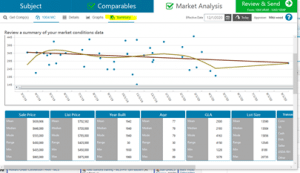
The MC and Neighborhood Summary also shows the summaries of the sold price by month, the median sale price by month, the median sale price per sqft by month, and the average DOM by month.
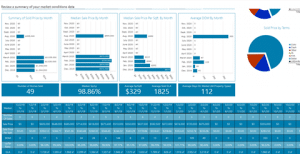
What are the details on the MC?
The details tab allows the appraiser to see the comps they used for the market conditions. If there is a significant outlier, it can be removed to make the range of listing amounts or sales amounts more in line.
The details tab also shows which comps are REO/Short Sale.
What is the discrepancy list?
The discrepancy list shows when the MLS and PR don’t match. The discrepancy list is commonly called the "Cover Your Fannie" document.
How do I change the effective date?
- Go to the top left click on the calendar
- Choose the date it was done.
- The information will update according to the change you made.
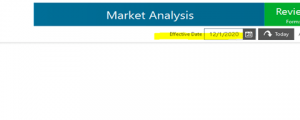
How do I show that the MLS sheet is embedded in DataMaster?
In the MLS Sheet tab you can view the MLS number, address, tax ID number, property type, current status, listing price, type, original listing price, listing price/square feet, subdivision, county, parcel ID, lot, block, and legal name.
There is also more information such as: bedroom count, bathroom count, number of fireplaces, pool, etc.
There are a few other categories like residence information (square feet, acers, HOA dues, etc.), school information (school District, elementary school, middle school, high school, etc.), remarks, approximate room sizes and descriptions, features and utilities, financial, broker/agent data, and showing information.
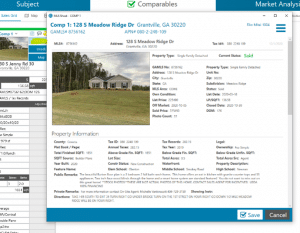
How can I view the deeds. What can deeds be used for?
Click on the deeds button to view the previous sales, doc numbers, sold date, amount, type, mortgage type, date recorded, grantor (seller), grantee (buyer), and any alternative number.
This information usually shows up when you bring in your subject or comps into DataMaster, but they can be viewed at any time by clicking on the deeds button.
Deeds show you what the most recent sales are. You can also check the boxes to the left to see whether the sales are the most recent sale or prior sales.
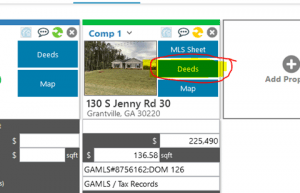
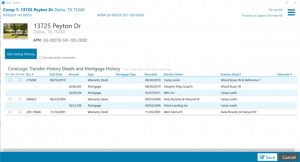
How Do Maps Work?
Maps can help you verify if the location and view are indeed N;Res, or whatever option shows up.
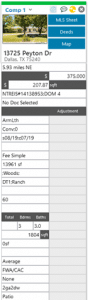
Click the map button under the comp or subject.
The aerial and street views of the property will appear.
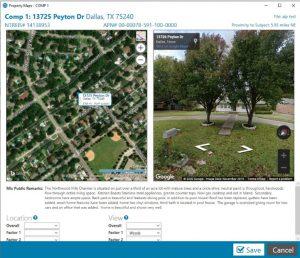
How do I download an update for DataMaster?
Please reboot your computer and then go to our website at www.datamasterusa.com and click into “My Account”. Once logged in, click the big Download DataMaster button and once it's downloaded, click Run. This will run the updates and your shortcut.
Can DataMaster run simultaneously on two computers?
No, DataMaster is a single user license.
Why is the profile field grayed out or unavailable?
Once you’ve selected your profile and form under report settings and started bringing in data, the option to change profiles is no longer available. To change your profile, you must first click on clear property data. Then you will be able to make changes to your profile.
Why isn't my DataMaster data UAD compliant?
Make sure your profile is set to UAD and also that you selected a UAD form. (To verify these settings, look under report settings in DataMaster.)
Is DataMaster UAD compliant?
Yes, DataMaster supports all UAD forms.
How do I log into my DataMaster account?
Visit our website www.datamasterusa.com and click on login. Your username will be the email address used when signing up for our service. If you’re not sure of your password, a reminder can be sent to your email.
Am I locked into a long-term contract?
Unless you purchased an annual subscription you have a month-to-month contract with no obligation.
How do I add additional licenses?
To add licenses, please contact Customer Service at 801.657.5769 or e-mail support@datamasterusa.com.
How do I reenable an expired account?
Your trial period has expired; to set up billing, you can log in to your account at www.datamasterusa.com, contact Customer Service at 801.657.5769 or e-mail support@datamasterusa.com.
What is a runtime error 13?
A discrepancy in data listed in the MLS listing that you are using, please contact Customer Service at 801.657.5769 or e-mail support@datamasterusa.com with the MLS numbers you're working with.
When I try to register I get a message that I cannot communicate with the DataMaster server.
Verify that you input the correct MLS user name and password.
What if my computer crashes and I need to reinstall?
The easiest way to reinstall our software is by visiting our website www.datamasterusa.com and logging in to your account. There will be a link for the download under “my account”. If it is during normal business hours contact Customer Service at 801.657.5769 or e-mail support@datamasterusa.com.
What if it can’t communicate with the DataMaster server?
This is an error on our end not a username/password issue. If this occurs, wait 1 minute and try again. If it still doesn’t work contact Customer Service at 801.657.5769 or e-mail support@datamasterusa.com.
What appraisal software does DataMaster work with?
- ACI
- TOTAL
- WinTOTAL
- ClickFORMS
- Appraise-It
What data source does DataMaster's public records information come from?
DataMaster uses the public records source that is available through the participating MLS system.
What is an exceptions report?
An “Exceptions Report” is generated at the end of the export process. It is a list of discrepancies that were found between the MLS and Public Records data and which source were used in the report.
What forms does DataMaster work with?
All UAD Forms, 1004 URAR, 1004C Manufactured, 1025, 1073, 1075, 2000 Field Review, 2055, AI Form, ERC 2003, ERC 2010, BPO, GPAR, 1073, GPAR Condo & 2055.
*Some forms apply to individual appraiser form vendors and the version of DataMaster.
What cities do you cover?
DataMaster covers the areas supported by participating MLS providers. Click here to see our current list of participating providers.
Do I have to belong to an MLS?
Yes. DataMaster works with the participating MLS systems and requires you to have a valid username and password for the participating MLS system.
What is DataMaster appraisal software?
DataMaster was designed to increase real estate appraiser efficiency by eliminating most of your the time it takes to type and transfer data. It is not a search engine and does not replace your MLS, it works in cooperation with participating MLS systems. After you have selected your comparables you enter them into DataMaster. DataMaster downloads the MLS and Public Records information directly into your appraisal report. DataMaster pulls information directly from the MLS and Public Records.